I wanted to put up some documentation on how to install SQL to an existing failover cluster.
The heavy duty part of the implementation is to actually create the Windows Failover Cluster itself.
I previously put up a link on how to implement a Windows Failover Cluster. Feel free to click on the link on how to build it because this portion assumes you have the cluster completed.
The platform I used as a basis is on Windows 2012.
The reason I didn't combine this document with the rest is because you can have many different things running in a cluster.
So let's get started on Implementing SQL to an existing Windows Failover Cluster Environment.
This document is the procedure that I used and worked for me. It might be possible, that you might have encountered a different method that might have worked and is completely valid (The validity is in the failover success or failure)
Here we go.
- Installing SQL 2012 on the 1st node
- Log onto the 1st node with Administrative rights
- Load the ISO file or the CD.
- Launch setup.exe
- Go to the Installation tab on the left of the screen
- click on "New SQL Server Failover Cluster Installation".
- As soon as the Validation is complete, click "OK".
- Check the "I Accept the License Terms" and click "Next".
- As soon as the Validation is complete, click "Next".
- Select the SQL features you wish to install and click on "Next".
- When the validation is complete, click "Next".
- In "SQL Server Network Name", enter the new Hostname of the SQL Cluster (Example: SQL-CL) and click "Next" twice.
- In "Cluster Resource Group", Click "Next".
- On "Cluster Disk Selection", ensure that the appropriate Disk/Drive is selected and click "Next". It should already be selected by default unless you added multiple disks that are unassigned.
- Check the IPv4 box and enter the IP dedicated to the hostname of the SQL Cluster. Click "Next".
- Assign a Service account (Preferably a domain account) and click "Next".
- On "Database Engine Configuration" do the following steps:
- On the "Server configuration" tab select "Mixed Authentication".
- Specify the password for the SA account
- In "Specify SQL Server Administrators", click on "Add Current User" and other groups you wish to have admin rights.
- In the "Data Directories" tab, everything should already be filled with the selected Disk/Drive mentioned in the earlier step.
- Click "Next" twice.
- After yet another validation, click on "Next".
- Click on "Install".
- When finished, click on "Close".
- Installing SQL 2012 on the 2nd node (and any other node).
- Log into the secondary node(s) with administrative rights.
- Loads the ISO/CD and setup.exe
- In the Installation tab select "Add node to a SQL Failover Cluster".
- When the Validation is finished, click "OK".
- Click on "Next".
- Check the "I Accept License Terms" and click "Next".
- The Hostname of the Virtual IP of SQL should be filled in. Click on "Next".
- The IP should be already filled as well. Click on "OK".
- All the service accounts should be already filled as well. You just need to type in the password and click "Next".
- Click "Next".
- When the validation completes, click on "Next".
- Click on "Install".
- When everything is finished properly, click on "Close".
- Testing SQL Failover functionality
- In your Windows Failover Cluster, disable the active node.
(This should force the role to move to the passive node) - If you have a client machine with the SQL Management Console installed, log onto the SQL Cluster hostname and it should connect. if it's successful, you tested both the Windows Failover Cluster and SQL accessibility.
The Bulk of the time consumption is on the validation themselves. SQL has way too many in my opinion but it is what it is :)
If you have any other questions, please don't hesitate to contact me. If you ran into any other problems or have found an easier way to install SQL failover cluster from scratch, I'd be happy to hear from you and even incorporate it into my documentation.
Thanks for reading!
I hope you found this useful!
Daniel Moscovici
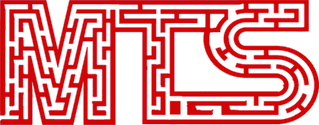
No comments:
Post a Comment