Hello everyone, this How-To will focus on migrating email traffic from the existing Exchange 2010 Edge server to a new Exchange 2013 Edge server. Throughout the documentation we will test various aspects to give us a better Before/After picture. Once that is successfully completed, we will go through a process of decommissioning the Exchange 2010 Edge.
Pre-requisites
- Newly installed Exchange Edge Server 2013
- Working Exchange environment
- Edge 2010 or prior
- Windows 2012 (I used this O/S for this documentation. but you can use 2008 R2 if you'd like)
Integrate the Edge 2013 server into existing Exchange environment:
- Install Exchange 2013 Edge server role. (I won't go much into details because if you have installed Exchange 2013 in the past, you will know the process)
- Create subscription file
- On EDGE Server--> New-EdgeSubscription -FileName "C:\EdgeSubscriptionInfo.xml"
- Copy the file over to an Exchange Mailbox Server (In this case on the C: drive)
- On Mailbox Server --> New-EdgeSubscription -FileData ([byte[]]$(Get-Content -Path "C:\EdgeServerSubscription.xml" -Encoding Byte -ReadCount 0)) -Site "Default-First-Site-Name"
To test connectivity, do the following:
- In Powershell run Test-EdgeSubscription. This will test all existing Edge servers and will show the result.
- Once the test is successful, send an email to an external recipient to test general email connectivity.
- In the destination mailbox, on the email sent, open the header or "Original Text" depending on where you access your sent email from and you will see the Exchange 2010 Edge server as the originator.
Please note the red circles show both the Exchange 2013 Mailbox server and the Exchange 2010 Edge server as a Mail relay point.
- Since in this scenario, both Edge subscriptions are on the same connector you need to remove the Exchange 2010 Edge subscription: remove-edgesubscription edge2010ServerName
- Once successful do the following:
- In Powershell run Test-EdgeSubscription. Notice that only the Exchange 2013 Edge server will be listed.
- Once again, test general email funcrtionality by sending an email to an external recipient
- On the email sent, open the header or "Original Text" and look for the new Edge 2013 server to be listed there.
Now notice the difference in the header. The outgoing traffic goes through the Edge 2013 server.
Now that everything is working properly on the new Edge server, you can decomission Edge 2010 server
Decomissionning Exchange 2010 Edge Server
Remove existing Edge Subscription
- On the Exchange 2010 Edge server, open the Exchange 2010 PowerShell
- Remove edge subscription "Remove-EdgeSubscription Edge2010"
- Confirm twice
- Open Exchange 2013 PowerShell
- Type again "Remove-EdgeSubscription Edge2010"
- Confirm twice
Uninstall
- Navigate to Control Panel--> Programs and Uninstall the Exchange 2010 software.
- Press Next until the end and select "Uninstall"

- Unless used by other services, you can uninstall the AD LDS instances from there as well.
- Reboot the Server
If your experiences varies or if something didn't go as per this procedure and need some clarification or just to send me feedback on how your experience was different, I would be more than happy to hear from you. As always, constructive feedback is more than welcomed!
Thank you,
Daniel Moscovici
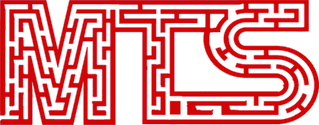
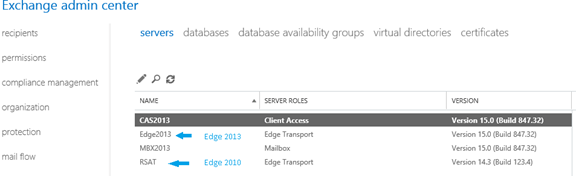

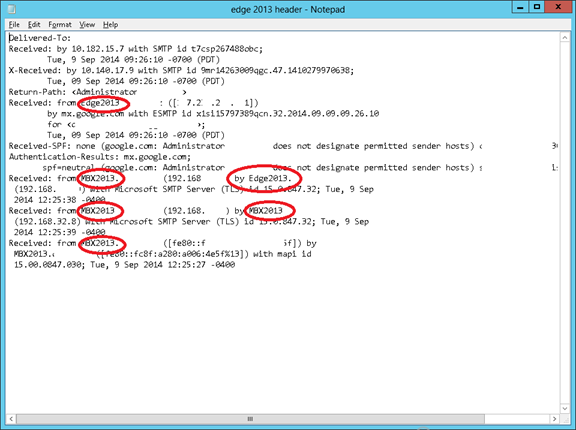

No comments:
Post a Comment